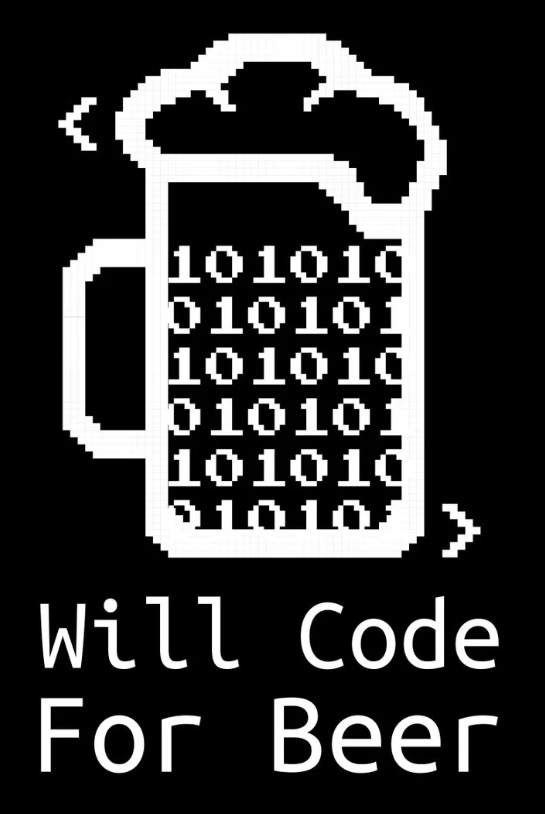4 min to read
Playwright

Playwright
How are you doing? Today’s post is dedicated to frontend automation with Playwright, as always the official docu here
What is it?
Playwright is a tool for web browser automation. It allows us to test web applications, interact with pages, simulate user actions and more. In this short reading we are going to review concepts, basics and how to start automating using Playwright.
1. **Installation
Node.js is a must, so if you don’t already have it here goes.
Once you have Node.js installed, you can install Playwright globally (-g) or in your local project. To install it in a local project, follow these steps:
`npm install playwright`.
This command will download and install the necessary browsers (Chromium, Firefox and WebKit).
2. First Script in Playwright.
Now that Playwright is installed, let’s create a simple script to open a web page.
Create an index.js file with the following code:
const { chromium } = require('playwright');
(async () => {
// Inicia el navegador Chromium
const browser = await chromium.launch({ headless: false }); // headless: false abre la ventana del navegador
// Abre una nueva página
const page = await browser.newPage();
// Navega a una URL
await page.goto('https://example.com');
// Toma una captura de pantalla
await page.screenshot({ path: 'example.png' });
// Cierra el navegador
await browser.close();
})();
This script will do the following:
- It will start the Chromium browser (without headless mode so you can see what happens).
- Navigate to
https://example.com. - It will take a screenshot and save it as
example.png. - Finally, it will close the browser.
-
Run the script:
node index.js
You will see a browser open, visit the page and take a screenshot.
3. Interacting with Elements.
To interact with the web page, Playwright has methods like click, type, fill, among others. Let’s see how to use them in a form:
const { chromium } = require('playwright');
(async () => {
const browser = await chromium.launch({ headless: false });
const page = await browser.newPage();
// Navega a un formulario de ejemplo
await page.goto('https://www.w3schools.com/howto/howto_css_login_form.asp');
// Interactúa con el formulario
await page.fill('input[name="uname"]', 'mi_usuario');
await page.fill('input[name="psw"]', 'mi_contraseña');
// Simula un clic en el botón de login
await page.click('button[type="submit"]');
// Cierra el navegador
await browser.close();
})();
4. Waiting.
Sometimes it is necessary to wait for certain elements to become available or for the page to finish loading. Playwright handles this automatically, but you could also apply page.waitForSelector (note, this is not recommended, only for some exceptions).
await page.waitForSelector('input[name="uname"]');
5. **Running Tests
Playwright can be used for automated testing. It integrates nicely with tools like Jest or Mocha, but Playwright has its own testing framework called Playwright Test. Vamooooooo
To get started with Playwright Test, install its package:
npm install @playwright/test
Generate file test.js:
const { test, expect } = require('@playwright/test');
test('mi primera prueba', async ({ page }) => {
await page.goto('https://example.com');
const title = await page.title();
expect(title).toBe('Example Domain');
});
```
Run:
`npx playwright test`
BONUS: Code Recorder
Playwright has a built-in tool to record interactions and generate the code automatically (im sorry what?? yeappp, this is real). Run the following command to start the recorder:
npx playwright codegen https://example.com
This will open a browser that will record every action you perform on the page (in this case example.com) and will generate the necessary code according to the interaction we have with that website.
Happy coding!